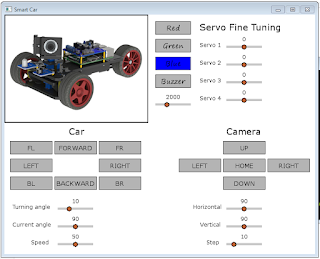panorama-scan

In this post I introduce the panorama-scan code. Once you put a decent quality camera on the car, the camera servo is perfect for creating panoramic scans. There was a slight problem with this idea. You need to be logged in to the car to start and stop code. How can we set the car to scan when a long way from your home wifi network? I opted for a script that starts up at boot-up, and auto-runs the panorama-scan if it is not associated with a network, and does nothing if it is. The idea being if it is in wifi range of my network, I don't need the panorama-scan to start by itself. So with this setup, I take my car to some scenic spot, power it up, wait for it to scan. Power down, move to the next spot. And so on. Here is our start-up script : #!/bin/bash # wait a while, hopefully long enough for network to start: sleep 2m # check if we can reach google DNS: nc -zw 1 8.8.8.8 53 >/dev/null 2>&1 online=$? # NB: raspberry pi time is only updated when connected to a netw...