using edge-enhance
Last post we installed opencv on our car. This post we put it to use with edge-enhance. First, we need some decent test images. Well, thanks to my panorama-scan, which I will discuss in my next post, I have some. Let's jump right into the images, and then give the code later.
So, we have this image:
Now we edge enhance it:
Then we edge enhance it in grayscale mode:
Then we have this image:
Now we edge enhance it:
Then in grayscale mode:
It works OK I suppose. I wonder if we can improve it? Anyway, here is my code, inspired by this code:
We do need to note that this is a little slow on the raspberry pi, and takes a couple of minutes to complete. The massage pixel loop is a big factor in this, so perhaps cython might help? I'll try that at some point.
So, we have this image:
Now we edge enhance it:
Then we edge enhance it in grayscale mode:
Then we have this image:
Now we edge enhance it:
Then in grayscale mode:
It works OK I suppose. I wonder if we can improve it? Anyway, here is my code, inspired by this code:
import sys
import numpy as np
import cv2
iterations = 10
def massage_pixel(x):
if x < 0:
x = 0
# x *= 20
x *= 30
# x *= 3.5
x = int(x)
if x > 255:
x = 255
return 255 - x
def main(argv):
filename = "ave-img.png"
img_codec = cv2.IMREAD_COLOR
grayscale = False
if argv:
filename = sys.argv[1]
if len(argv) >= 2 and sys.argv[2] == "--grayscale":
img_codec = cv2.IMREAD_GRAYSCALE
grayscale = True
src = cv2.imread(filename, img_codec)
if src is None:
print("Can't open image [" + filename + "]")
print("Usage:")
print("edge-enhance.py image_path [--grayscale]")
return -1
cv2.namedWindow("Input", cv2.WINDOW_AUTOSIZE)
cv2.namedWindow("Output", cv2.WINDOW_AUTOSIZE)
cv2.imshow("Input", src)
kernel = np.array([[1/16, 1/16, 1/16],
[1/16, 1/2, 1/16],
[1/16, 1/16, 1/16]], np.float32)
dst1 = cv2.filter2D(src, -1, kernel)
# ddepth = -1, means destination image has depth same as input image
# now do it iterations times:
for _ in range(iterations - 1):
dst1 = cv2.filter2D(dst1, -1, kernel)
# now subtract original image:
dst = cv2.subtract(dst1, src)
# now massage the pixels:
if grayscale:
height, width = dst.shape
for i in range(0, height):
for j in range(0, width):
dst[i, j] = massage_pixel(dst[i, j])
else:
height, width, depth = dst.shape
for i in range(0, height):
for j in range(0, width):
for k in range(0, depth):
dst[i, j, k] = massage_pixel(dst[i, j, k])
# now smooth once more:
# dst = cv2.filter2D(dst, -1, kernel)
cv2.imshow("Output", dst)
# save the result:
filename, ext = filename.rsplit('.', 1)
if grayscale:
filename = filename + "--edge-enhanced-" + str(iterations) + "--gray." + ext
else:
filename = filename + "--edge-enhanced-" + str(iterations) + "." + ext
print('dest:', filename)
# save output:
cv2.imwrite(filename, dst)
# tidy up and close:
cv2.waitKey(0)
cv2.destroyAllWindows()
return 0
if __name__ == "__main__":
main(sys.argv[1:])
Now, there are a couple of obvious places to fine-tune this code. The first is to change the value of 'iterations' to something other than 10. The other thing we could change is the massage-pixel function, either to something completely new, or simply tweak the 'x *= 30' line. We do need to note that this is a little slow on the raspberry pi, and takes a couple of minutes to complete. The massage pixel loop is a big factor in this, so perhaps cython might help? I'll try that at some point.
height, width, depth = dst.shape
for i in range(0, height):
for j in range(0, width):
for k in range(0, depth):
dst[i, j, k] = massage_pixel(dst[i, j, k])
The other thing to note is that annoyingly, writing to the destination directory was silently failing. Invoking with sudo fixes this:$ sudo python3 edge-enhance.py panorama/panorama-images/7/90.png $ sudo python3 edge-enhance.py panorama/panorama-images/7/90.png --grayscaleIn the next post I introduce panaroma-scan. A fun little bit of code that allows you to take panorama scans using your car.








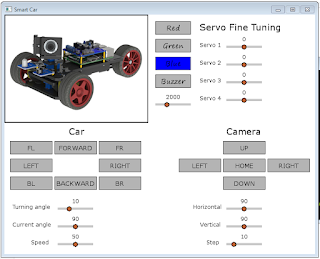
Comments
Post a Comment